If your NEONNOW instance is enabled with the Email channel, you may receive interactions from customers via Email.
Receiving Inbound emails
An inbound Email will appear as a standard inbound contact notification per below. The Queue, Email Subject and any 'Attached Data' will all be displayed as per below:
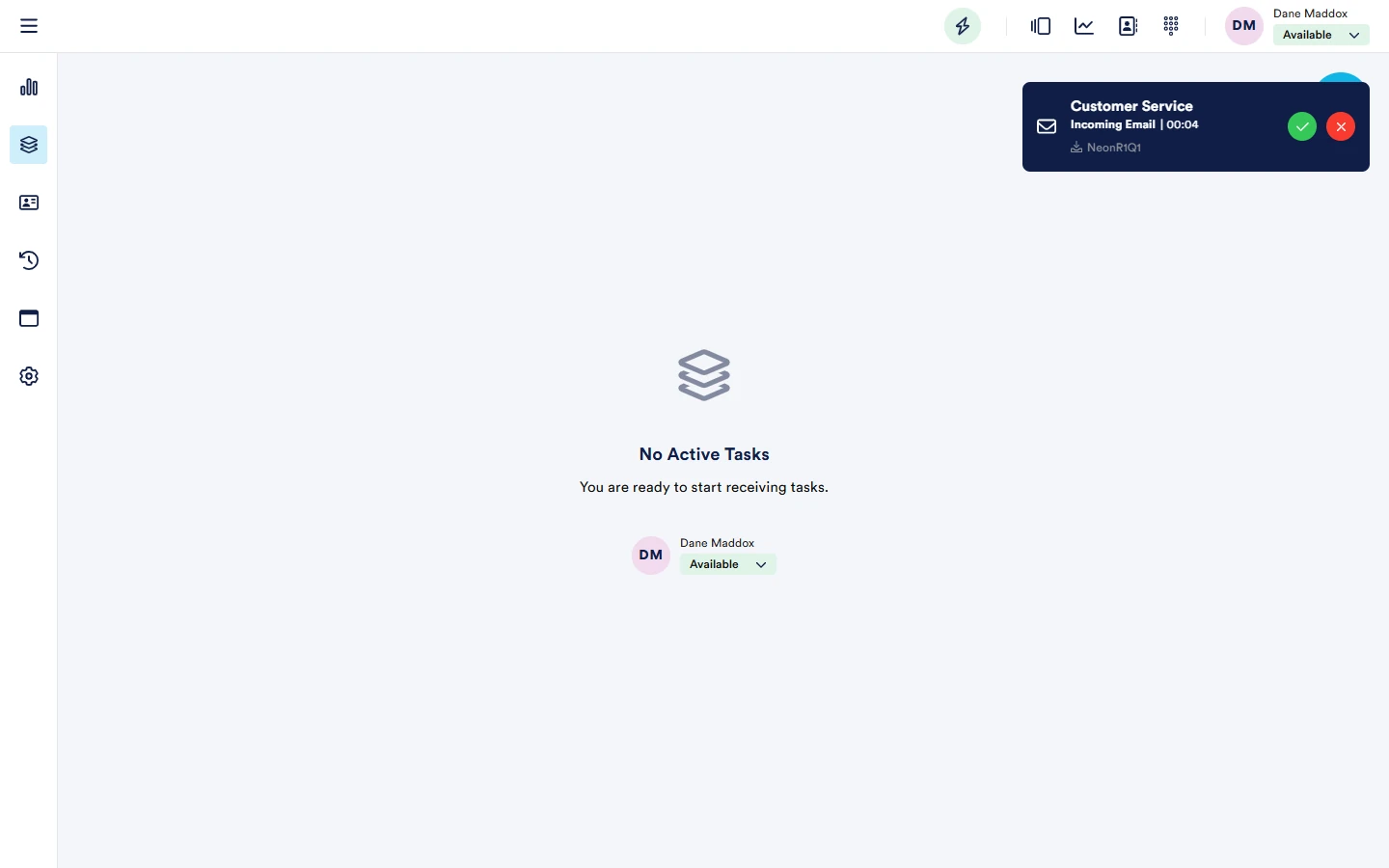
Once answered, the full email will render. Standard interaction controls apply to email, just like any other interactions in terms of:
- Wrap Updates
- Attached Data
- Transfer to Directory Contact
- Transfer to another queue
However, three new controls are included for Email specifically:
- Reply - to reply back to the customer
- Reply-All - to reply back to all parties
- Forward - to forward the customer's email to another external mailbox outside the contact centre
Note, transferring the email to another team/agent within the contact centre should use the 'transfer' functionality over 'Forward' as this keeps the reporting/routing within NEONNOW.
The following shows a sample inbound Email interaction.
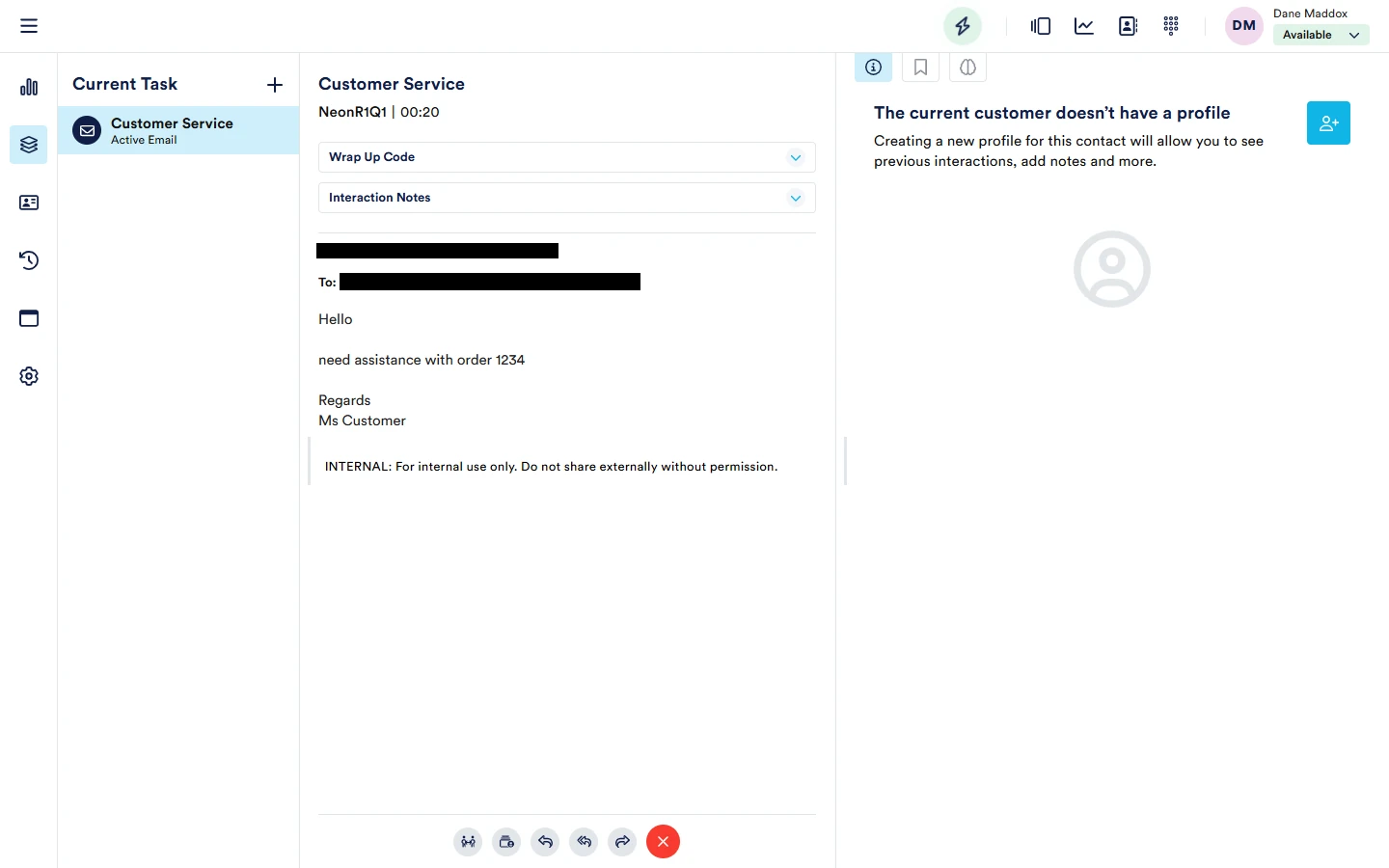
Controls shown on the bottom of the email screen from left to right:
- Transfer to directory contact
- Transfer to Queue
- Reply
- Reply-All
- Forward (to another email address)
- Complete (do not reply)
Replying to Emails
Using the Reply button on an incoming email will display the 'Reply email' view as shown below:
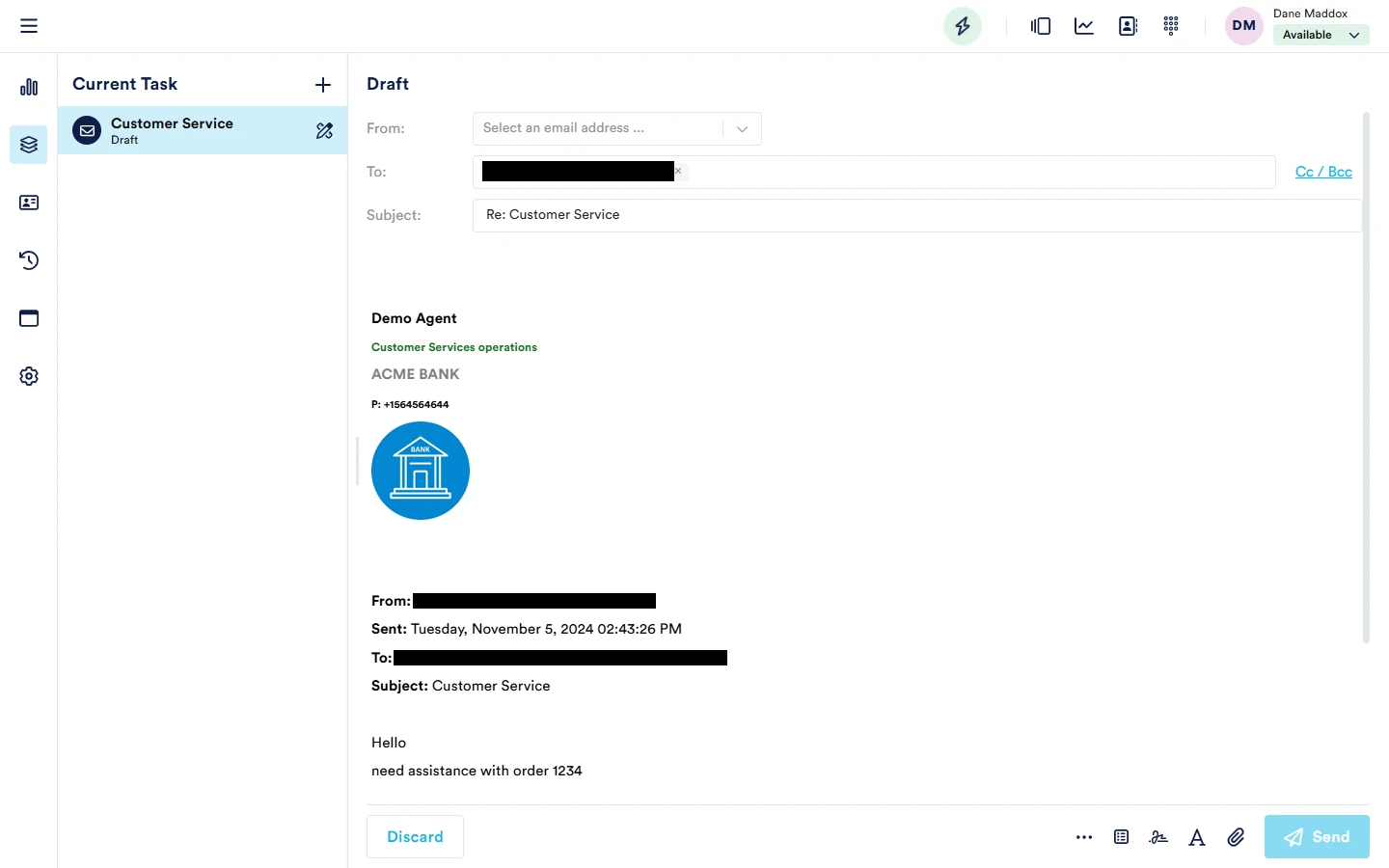
First, select the 'From address' to display to the customer.
Then, use the email controls to construct the email, using:
- Rich Text format - add formatting such bold/italics, or change text colour. To use the Rich Text editor, select text and then in the Rich text editor select the specific style to apply.
- Adding attachments using the 'attachment' icon - upload file attachments to send to the customer.
The lower controls, at the bottom of the screen are from left to right:
- Discard - cancel the reply email and return to the inbound email
- Further options - View original email/view customer profile (if available)/wrap notes
- Templates - apply an template into the email
- Email Signature - manage/insert
- Rich text controls
- Add attachments (see blocked email attachment file types )
- Send email
Templates
Like Chat & SMS, templates can be used to send pre-defined outbound messages templates to customers.
To include a template in the message, select the template icon, and select the required template. It will be added to the active email interaction, at the start of the body.
If desired, enter a search term, then select the Template.
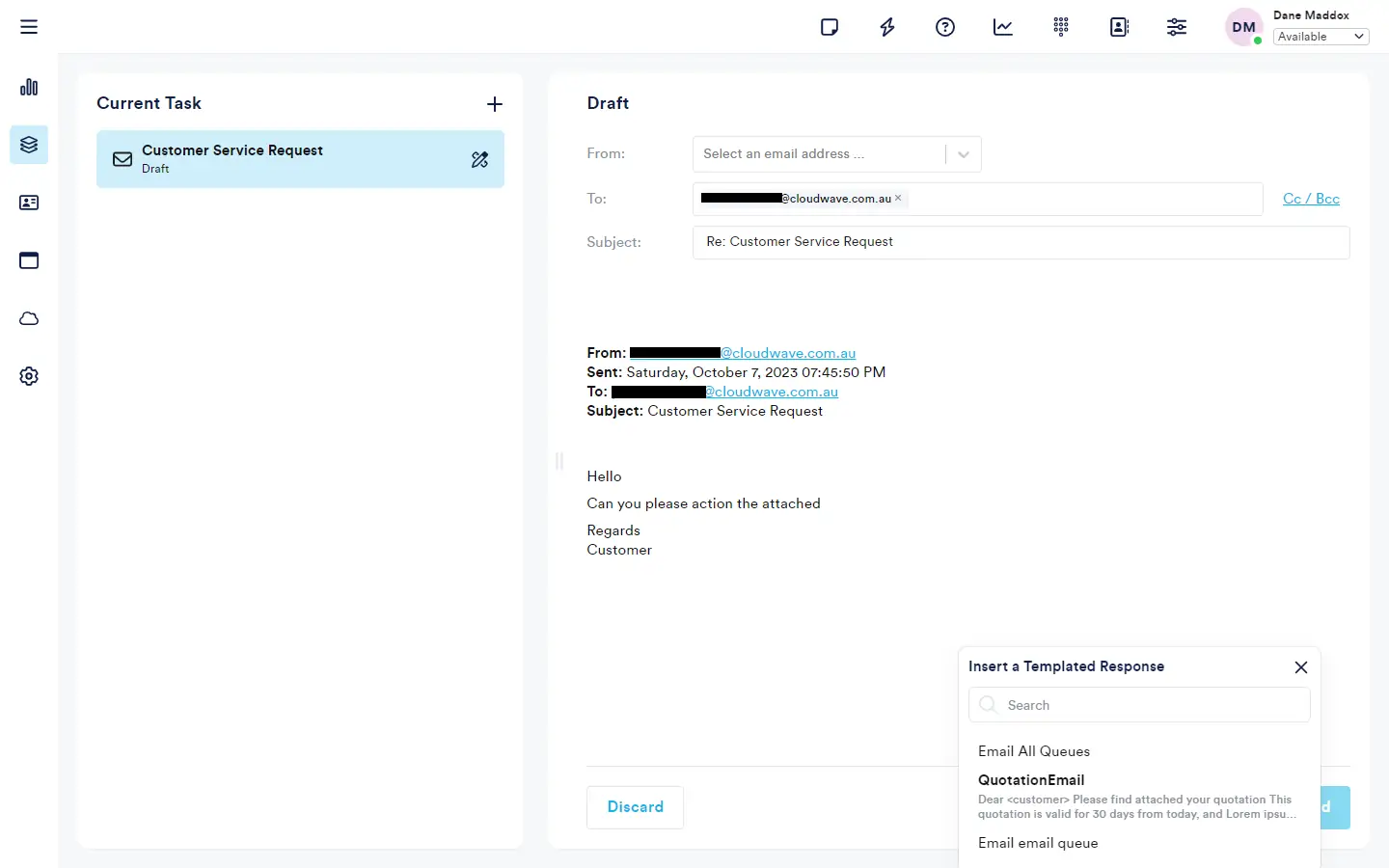
The template text is inserted into the reply:
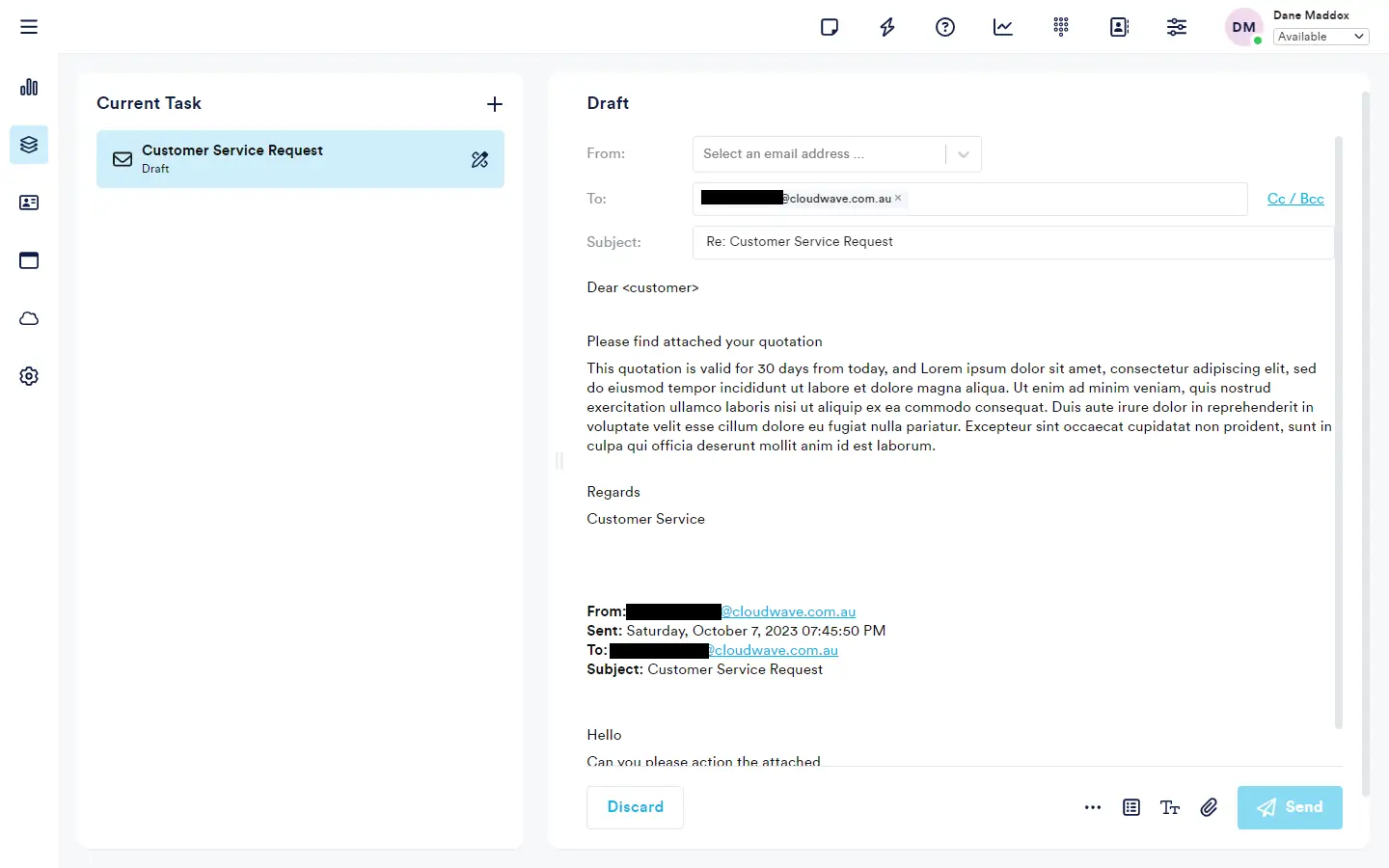
Forwarding Emails
Selecting the forward button will result in the following screen. The email forward screen will allow you enter the From and To address, as well as any additional information to the body:
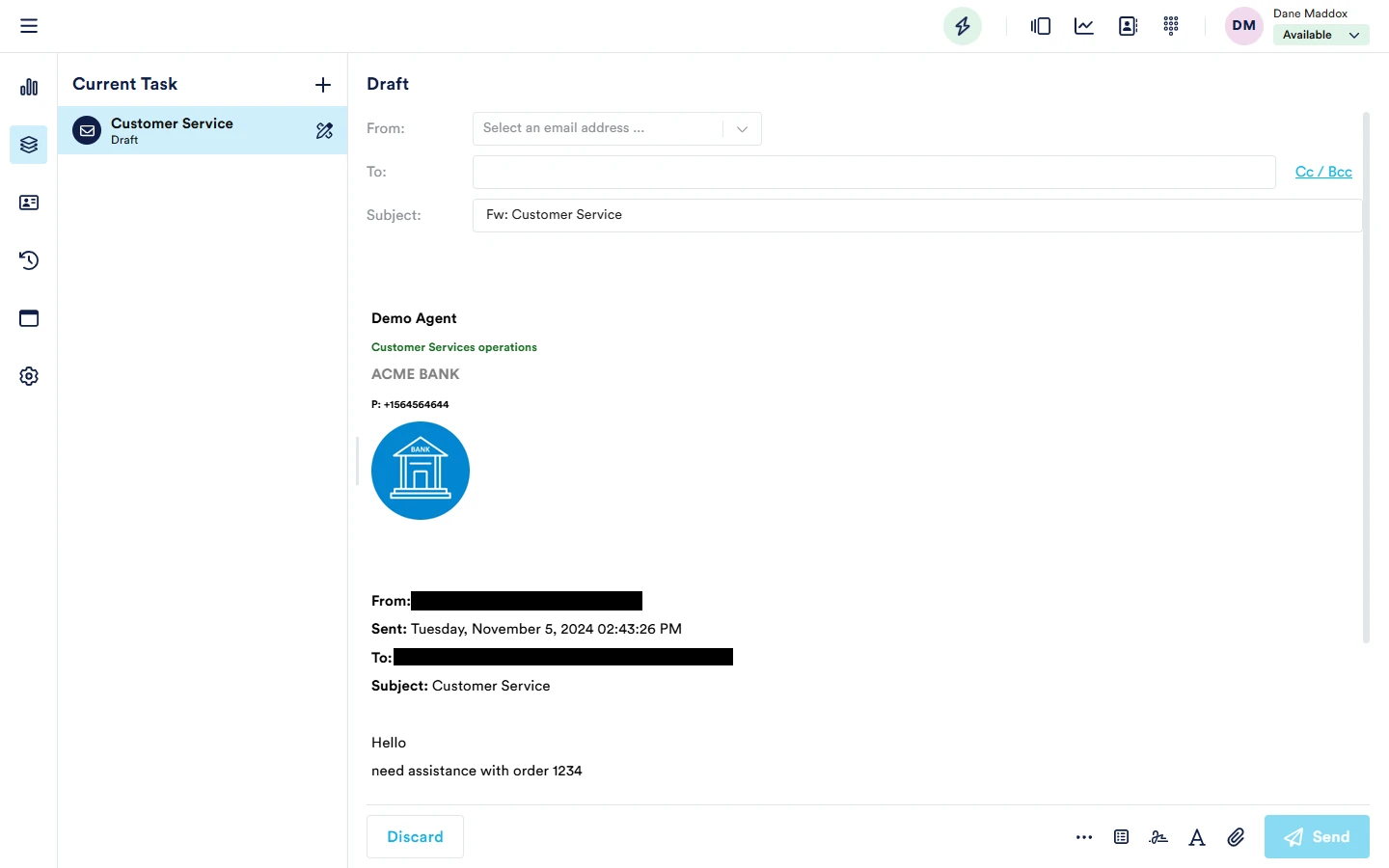
Sending Outbound Emails
New emails can be constructed at any time and sent to customers.
To send a new email, either select the 'Create New' plus button on the top right of NEONNOW, then select 'Email':
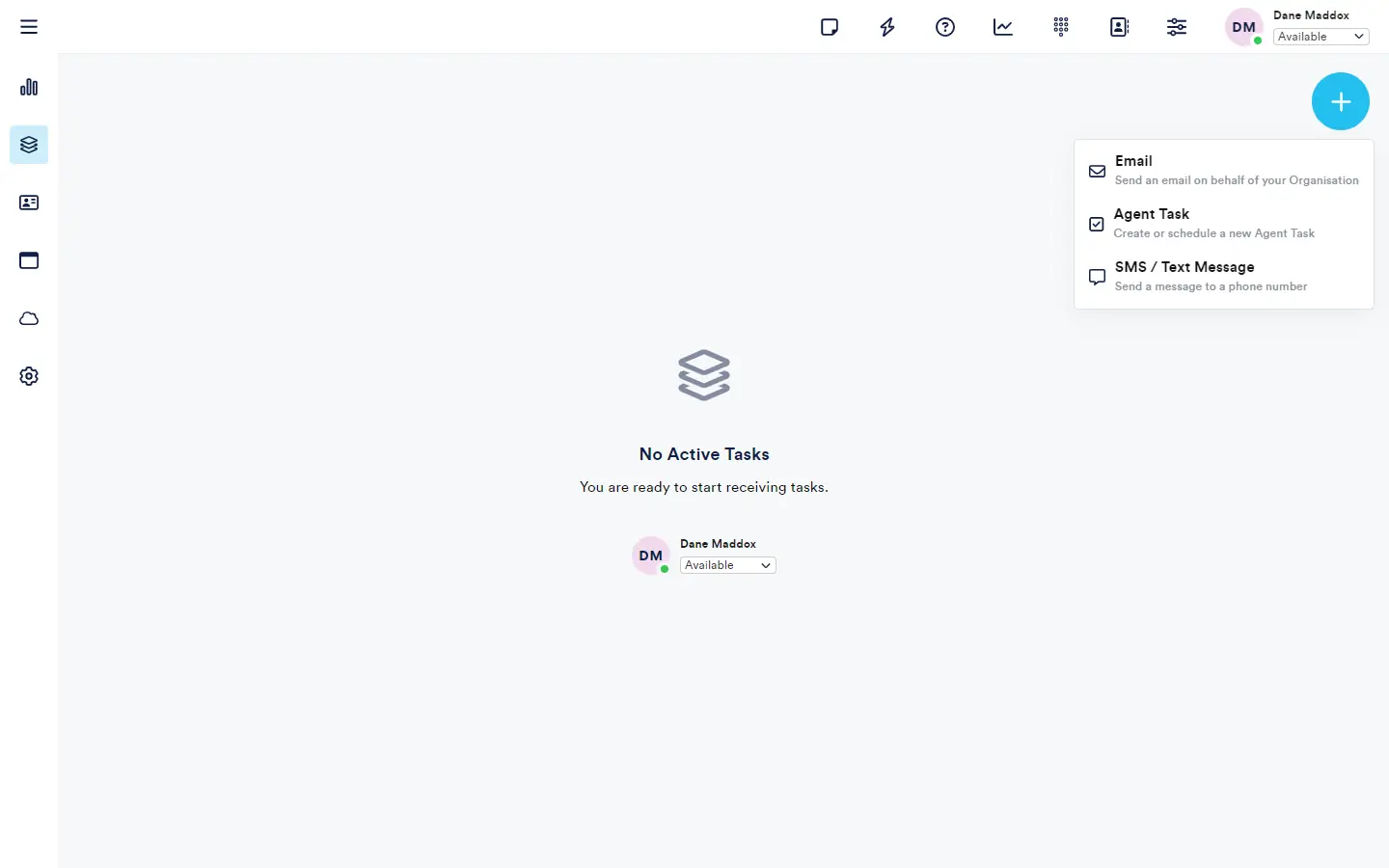
The email editor is now shown and a new email can be constructed. The following screen shows the controls.
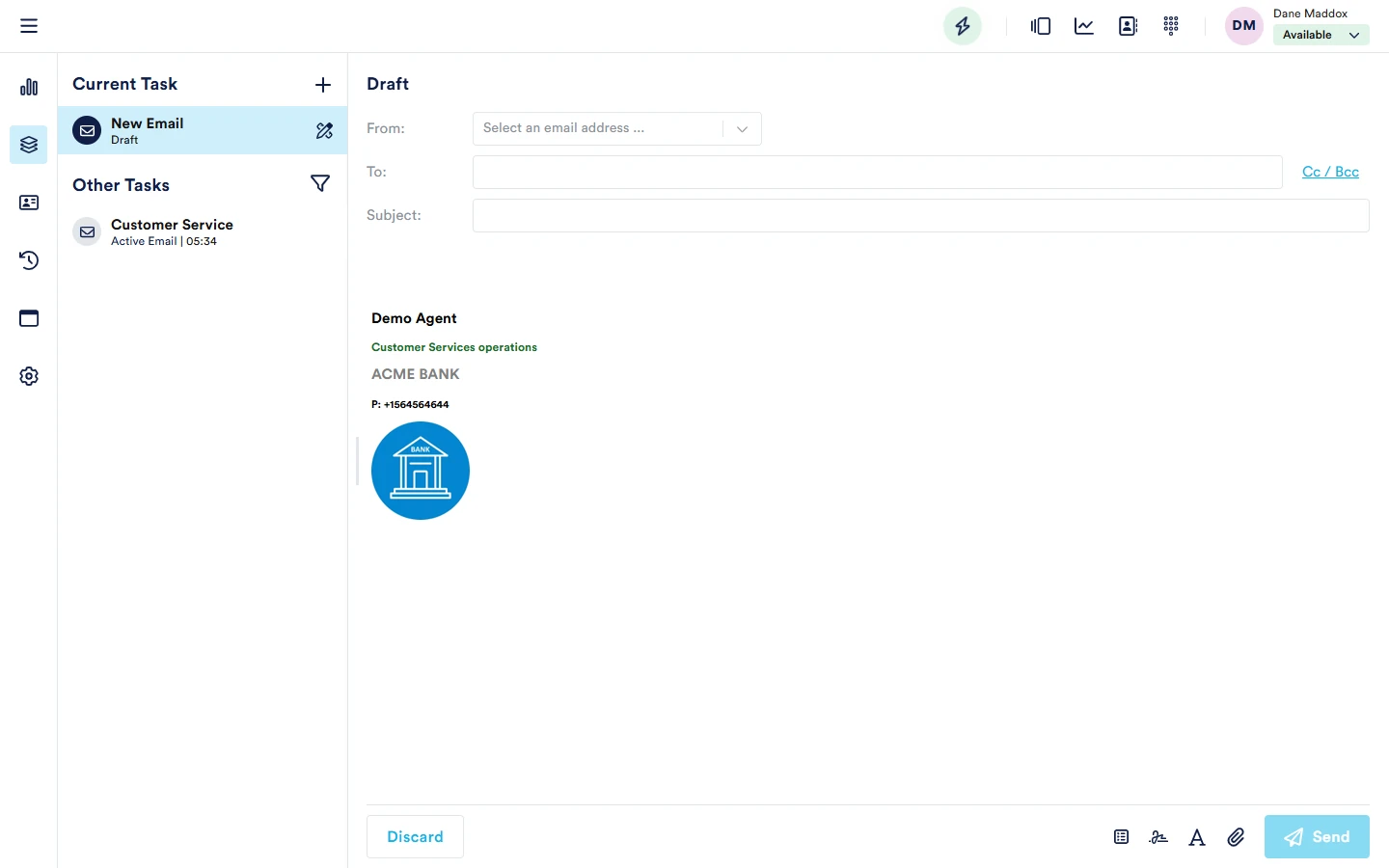
Templates
Templates can be used for outbound emails, in the same way as replies.
Transferring Emails
Transferring all active interactions is carried out in the same way. Please refer to Softphone Transfers
Wrap Codes & Notes
Entering a wrap code is an optional step, which applies to all interaction types. Please refer to ACW Wrap Codes
Email Signatures
NEONNOW offers the ability to set up and utilise Agent Email Signatures.
Set up Email Signature
There are two ways to get set up email signature:
- On the send new email (and reply) screen, select Signatures/Manage:
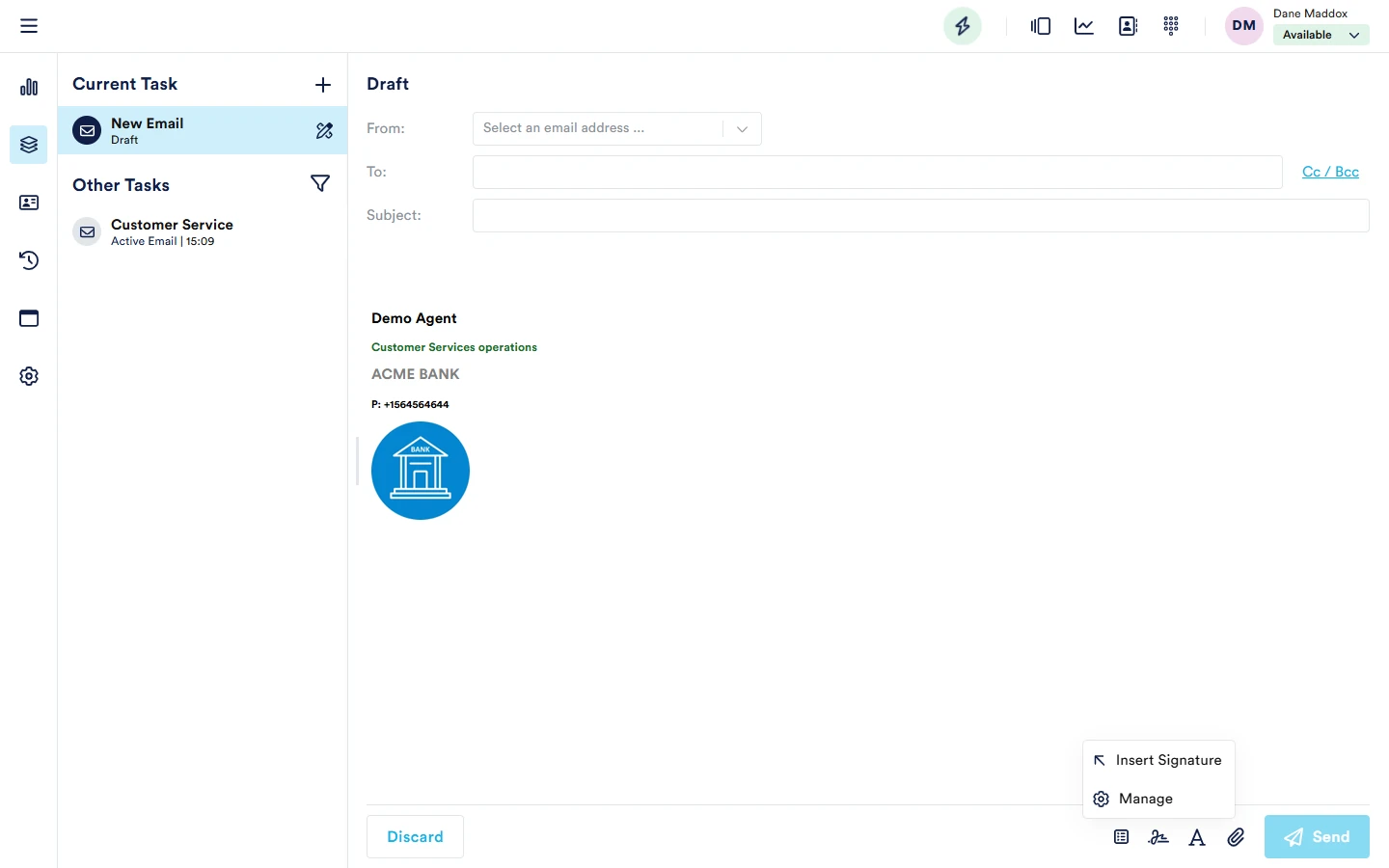
- Within Preferences - select 'Manage Email Signature':
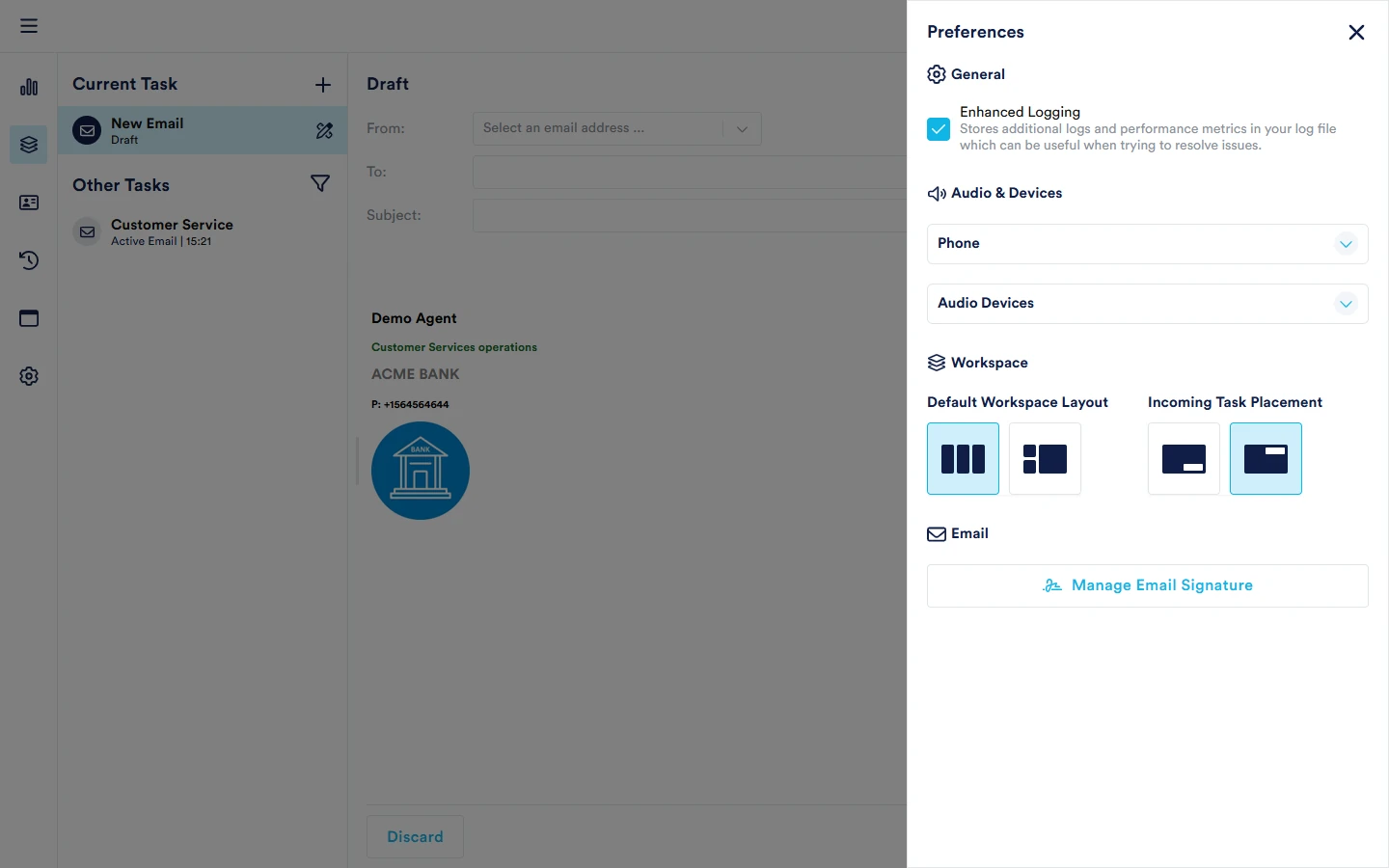
The Email Signature editor is displayed. Select the edit button to edit the Signature.
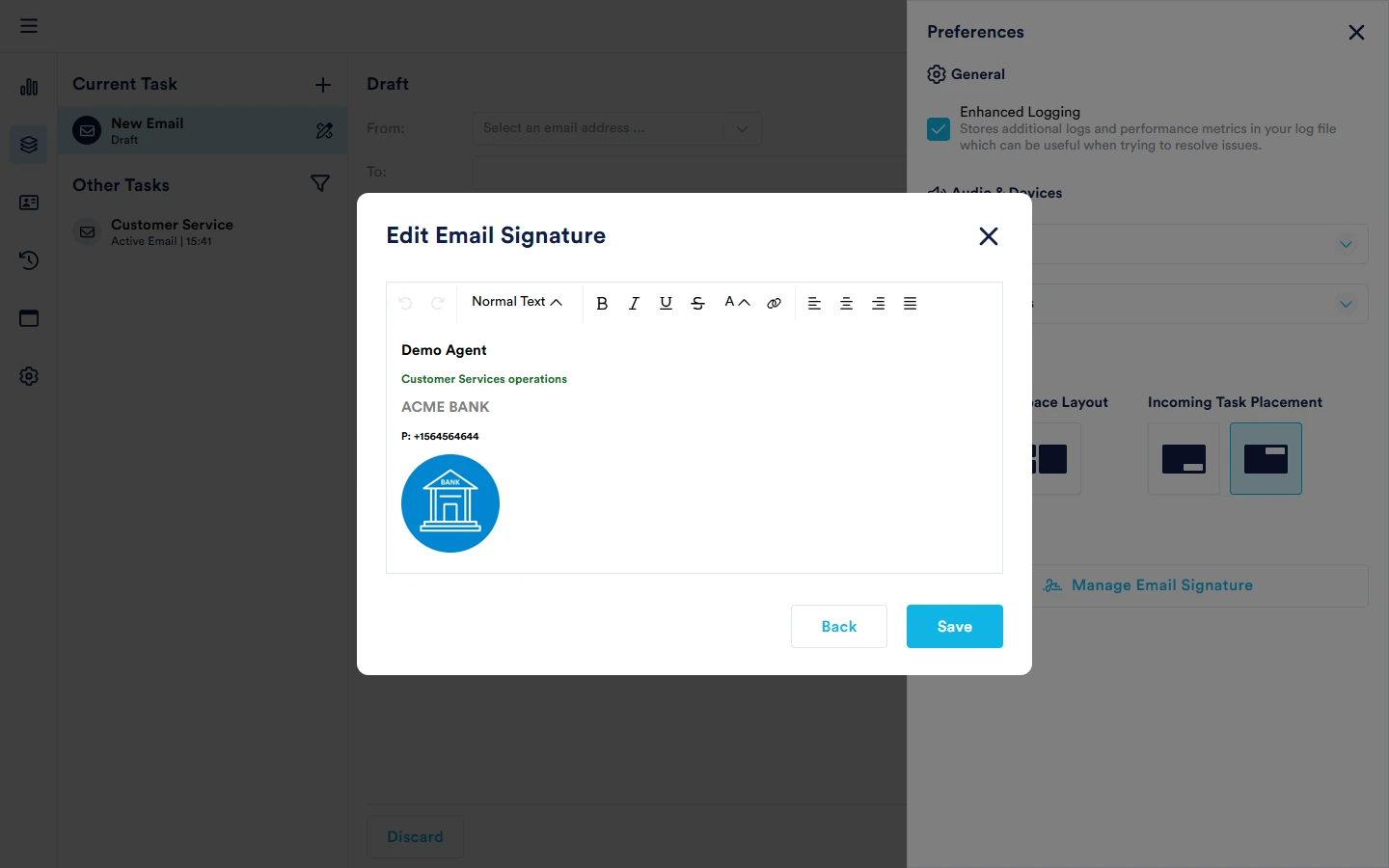
Email Signature Creation Guidance
Email signatures support basic HTML formatting, however care must be taken (as with any email signature) to ensure formatting is correct, images are displayed correctly etc.
To deploy/distribute an email signature for agent-base, it is recommended to create a simple template in Microsoft Word, such as SampleEmailSignature.docx. Edit for your organisation, and distribute. Note - if the template includes an image, you must copy the image separately from the text into NEONNOW.
Here is some guidance to follow, to successfully create Email Signatures:
- Use the Rich Text Controls to create simple rich text modifications - text colour, size, italics, bold, hyperlinks etc
- Tables are not supported, either to create within the editor, or to copy from another signature
- Images - images can be copied from external sources directly into the editor. However, please note:
- Be aware of where you are copying the image from - if you copy from an internal website for instance, the image may be linked to that source and may not be viewable by external parties
- It is recommended to first copy images into an application like Microsoft Word, and to copy from there. This will remove any link to the original source.
Blocked File Types
Here is a complete list of blocked file types for NEONNOW email and their descriptions, as they may be potentially unsafe:
| File name extension | File type |
|---|---|
| .ade | Access Project Extension (Microsoft) |
| .adp | Access Project (Microsoft) |
| .app | Executable Application |
| .application | ClickOnce Deployment Manifest File |
| .appref-ms | ClickOnce Application Reference File |
| .asp | Active Server Page |
| .aspx | Active Server Page Extended |
| .asx | ASF Redirector File |
| .bas | BASIC Source Code |
| .bat | Batch Processing |
| .bgi | Borland Graphics Interface |
| .cab | Windows Cabinet File |
| .cer | Internet Security Certificate File |
| .chm | Compiled HTML Help |
| .cmd | DOS CP/M Command File, Command File for Windows NT |
| .cnt | Microsoft Help Workshop Application |
| .com | Command |
| .cpl | Windows Control Panel Extension (Microsoft) |
| .crt | Certificate File |
| .csh | csh Script |
| .der | DER Encoded X509 Certificate File |
| .diagcab | Microsoft Diagnostics Cabinet File |
| .exe | Executable File |
| .fxp | FoxPro Compiled Source (Microsoft) |
| .gadget | Windows Vista Gadget |
| .grp | Microsoft Program Group |
| .hlp | Windows Help File |
| .hpj | AppWizard Help project |
| .hta | Hypertext Application |
| .htc | HTML Component File |
| .inf | Information or Setup File |
| .ins | IIS Internet Communications Settings (Microsoft) |
| .iso | Optical Disk Media File System |
| .isp | IIS Internet Service Provider Settings (Microsoft) |
| .its | Internet Document Set, Internet Translation |
| .jar | Java Archive |
| .jnlp | Java Network Launching Protocol |
| .js | JavaScript Source Code |
| .jse | JScript Encoded Script File |
| .ksh | UNIX Shell Script |
| .lnk | Windows Shortcut File |
| .mad | Access Module Shortcut (Microsoft) |
| .maf | Access (Microsoft) |
| .mag | Access Diagram Shortcut (Microsoft) |
| .mam | Access Macro Shortcut (Microsoft) |
| .maq | Access Query Shortcut (Microsoft) |
| .mar | Access Report Shortcut (Microsoft) |
| .mas | Access Stored Procedures (Microsoft) |
| .mat | Access Table Shortcut (Microsoft) |
| .mau | Media Attachment Unit |
| .mav | Access View Shortcut (Microsoft) |
| .maw | Access Data Access Page (Microsoft) |
| .mcf | Media Container Format |
| .mda | Access Add-in (Microsoft), MDA Access 2 Workgroup (Microsoft) |
| .mdb | Access Application (Microsoft), MDB Access Database (Microsoft) |
| .mde | Access MDE Database File (Microsoft) |
| .mdt | Access Add-in Data (Microsoft) |
| .mdw | Access Workgroup Information (Microsoft) |
| .mdz | Access Wizard Template (Microsoft) |
| .msc | Microsoft Management Console Snap-in Control File (Microsoft) |
| .msh | Microsoft Shell |
| .msh1 | Microsoft Shell |
| .msh2 | Microsoft Shell |
| .mshxml | Microsoft Shell |
| .msh1xml | Microsoft Shell |
| .msh2xml | Microsoft Shell |
| .msi | Windows Installer File (Microsoft) |
| .msp | Windows Installer Update |
| .mst | Windows SDK Setup Transform Script |
| .msu | Windows Update File |
| .ops | Office Profile Settings File |
| .osd | Open Software Description |
| .pcd | Visual Test (Microsoft) |
| .pif | Windows Program Information File (Microsoft) |
| .pl | Perl script |
| .plg | Developer Studio Build Log |
| .prf | Windows System File |
| .prg | Program File |
| .printerexport | Printer backup File |
| .ps1 | Windows PowerShell |
| .ps1xml | Windows PowerShell |
| .ps2 | Windows PowerShell |
| .ps2xml | Windows PowerShell |
| .psc1 | Windows PowerShell |
| .psc2 | Windows PowerShell |
| .psd1 | Windows PowerShell |
| .psdm1 | Windows PowerShell |
| .pst | MS Exchange Address Book File, Outlook Personal Folder File (Microsoft) |
| .py | Python Script |
| .pyc | Python Script |
| .pyo | Python Script |
| .pyw | Python Script |
| .pyz | Python Script |
| .pyzw | Python Script |
| .reg | Registration Information/Key for W95/98, Registry Data File |
| .scf | Windows Explorer Command |
| .scr | Windows Screen Saver |
| .sct | Windows Script Component, Foxpro Screen (Microsoft) |
| .shb | Windows Shortcut into a Document |
| .shs | Shell Scrap Object File |
| .theme | Desktop Theme File Settings |
| .tmp | Temporary File/Folder |
| .url | Internet Location |
| .vb | VBScript File or Any Visual Basic Source |
| .vbe | VBScript Encoded Script File |
| .vbp | Visual Basic Project File |
| .vbs | VBScript Script File, Visual Basic for Applications Script |
| .vhd | Virtual Hard Disk |
| .vhdx | Virtual Hard Disk Extended |
| .vsmacros | Visual Studio .NET Binary-based Macro Project (Microsoft) |
| .vsw | Visio Workspace File (Microsoft) |
| .webpnp | Internet Printing File |
| .website | Pinned Site Shortcut from Internet Explorer |
| .ws | Windows Script File |
| .wsc | Windows Script Component |
| .wsf | Windows Script File |
| .wsh | Windows Script Host Settings File |
| .xbap | Browser Applications |
| .xll | Excel Addin |
| .xnk | Exchange Public Folder Shortcut |