Transferring Non-Voice Interactions
This page describes how to transfer all non-voice interactions - for example Chats, Tasks and Emails.
For instructions on transferring voice contacts, see here.
Transferring to Another Agent
To Transfer a task to another Agent, select the Transfer to Directory Contact button in the task bar.
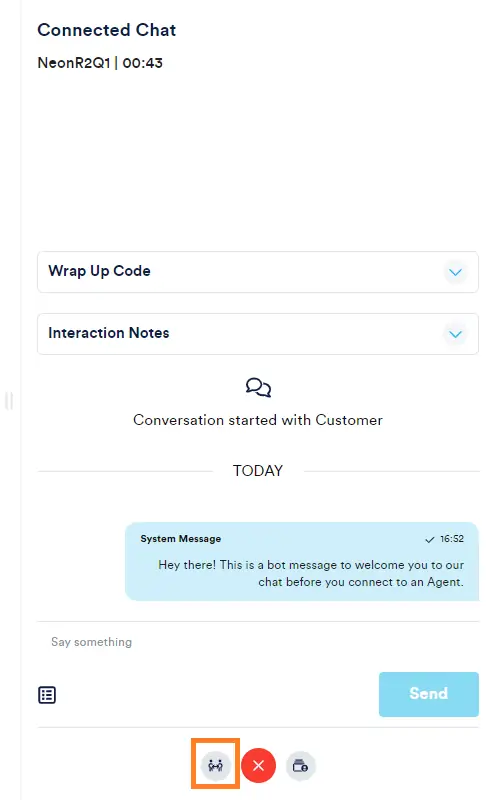
Select the agent to transfer the task to, using the search bar if required. Select the agent to make the transfer.
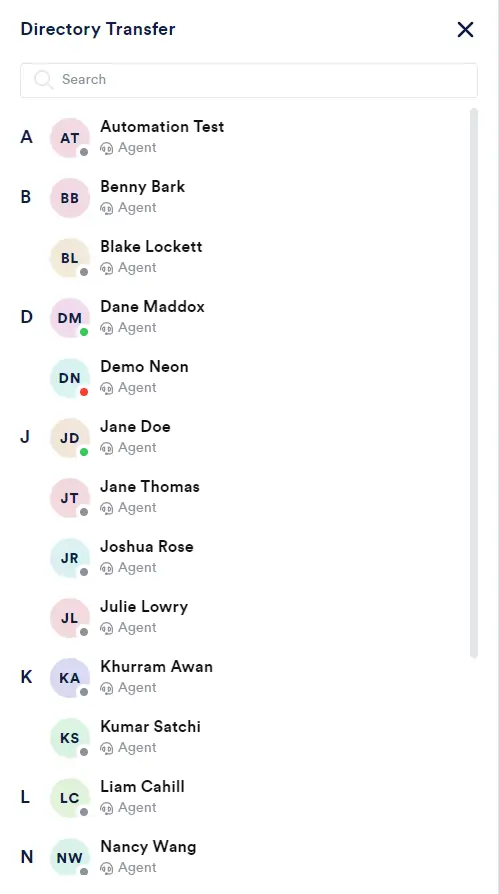
The Task will be transferred, and the Agent will be placed into After Task work
Transferring to Another Queue
To Transfer a task to another Queue, select the Transfer to another Queue button in the task bar.
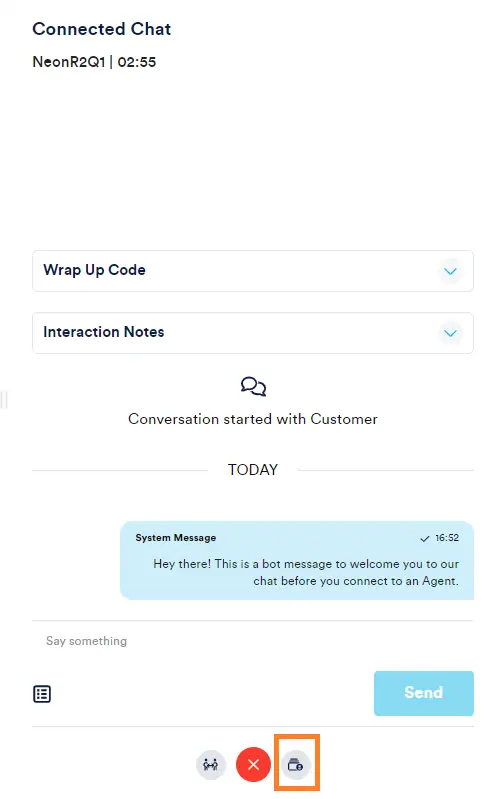
Select the Queue to transfer the task to. Select the Transfer button to make the transfer.
The Task will be transferred, and the Agent will be placed into After Task work.