Chat
If your NEONNOW instance has webchat enabled as a customer contact channel, this guide provides information on how to handle these as inbound interactions.
Inbound Chats Notifications
When an inbound chat is routed to a NEONNOW softphone the following notification will appear:
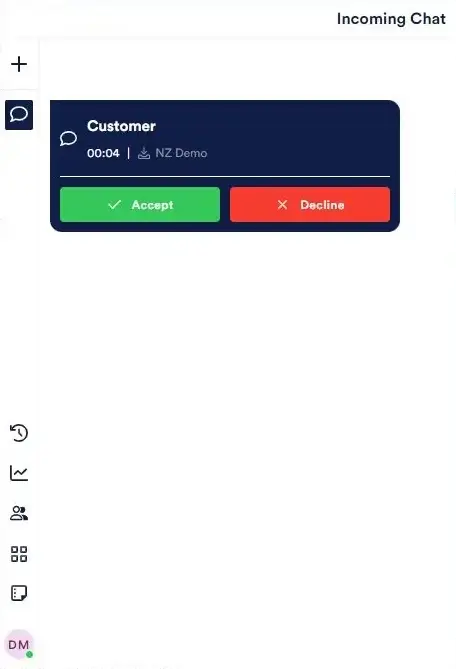
Active Chat Screen
The following screen is presented to the contact centre agent for an active chat.
To add note around Chat controls
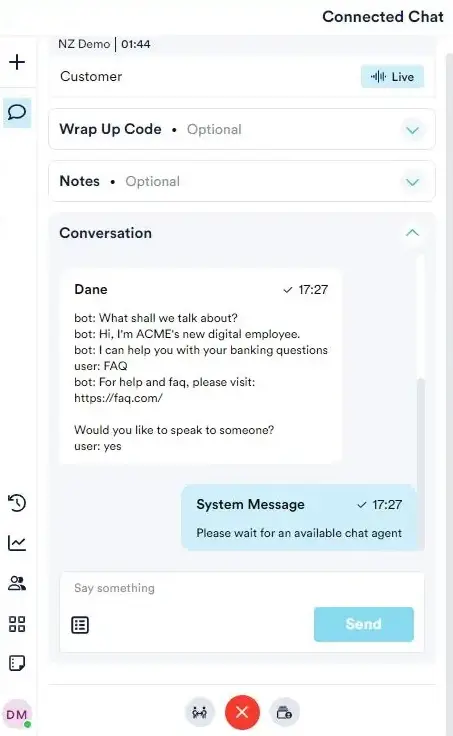
Chat Bots
In some NEONNOW deployments, a chatbot may be deployed. If a chatbot is deployed, then the chat transcript of the conversation between the customer and chatbot will appear.
Templates
Like Email & SMS, templates can be used to send pre-defined outbound messages templates to customers.
To include a template in the message, select the template icon, and select the required template.
If desired, enter a search term, then select the Template.
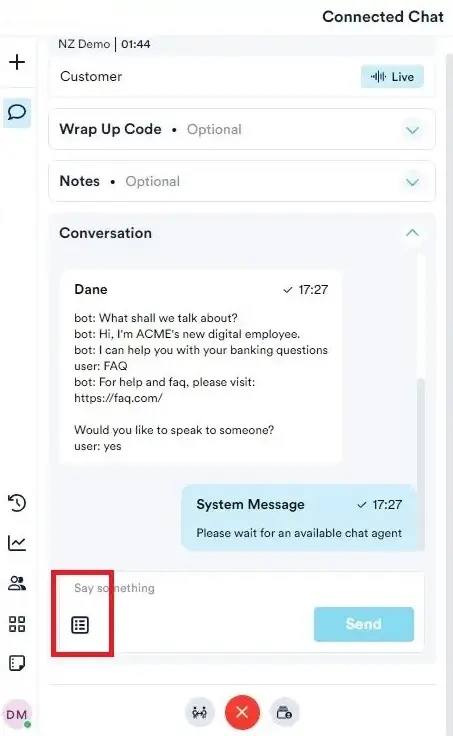
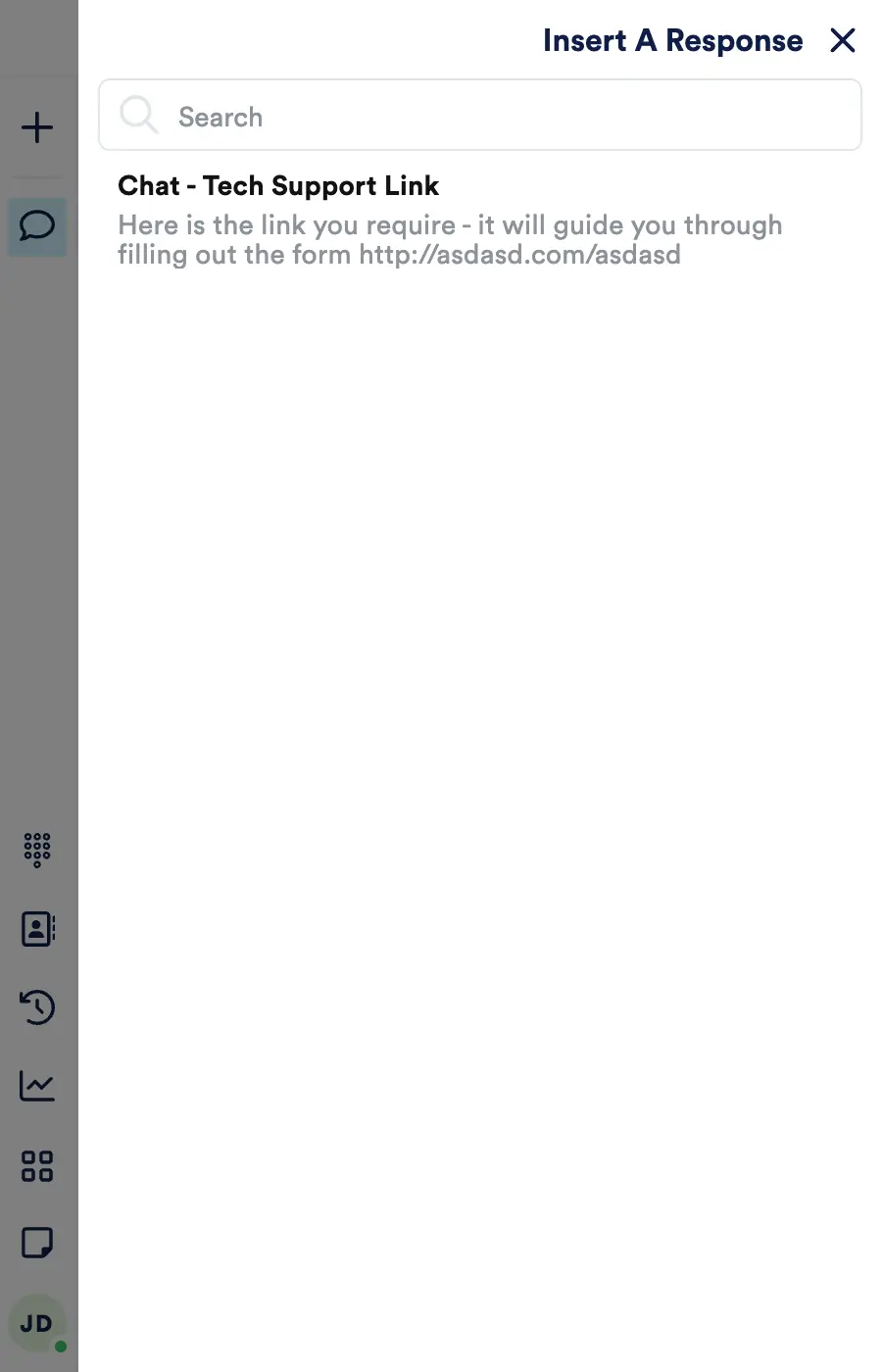
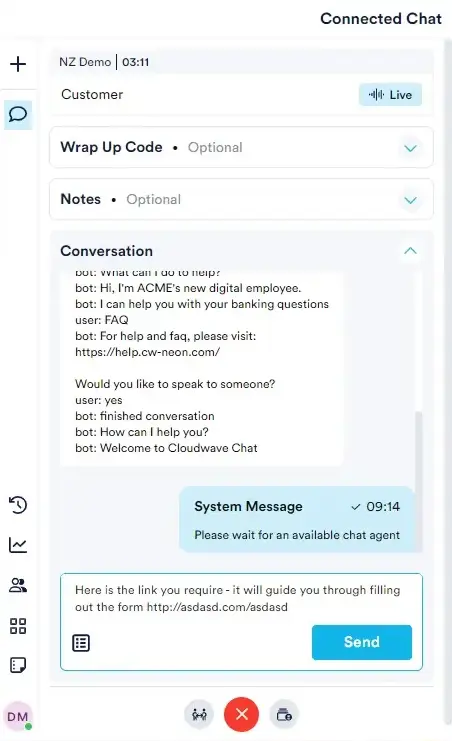
Transferring Chats
Transferring all active interactions is carried out in the same way. Please refer to Softphone Transfers
Wrap Codes & Notes
Entering a wrap code is an optional step, which applies to all interaction types. Please refer to ACW Wrap Codes