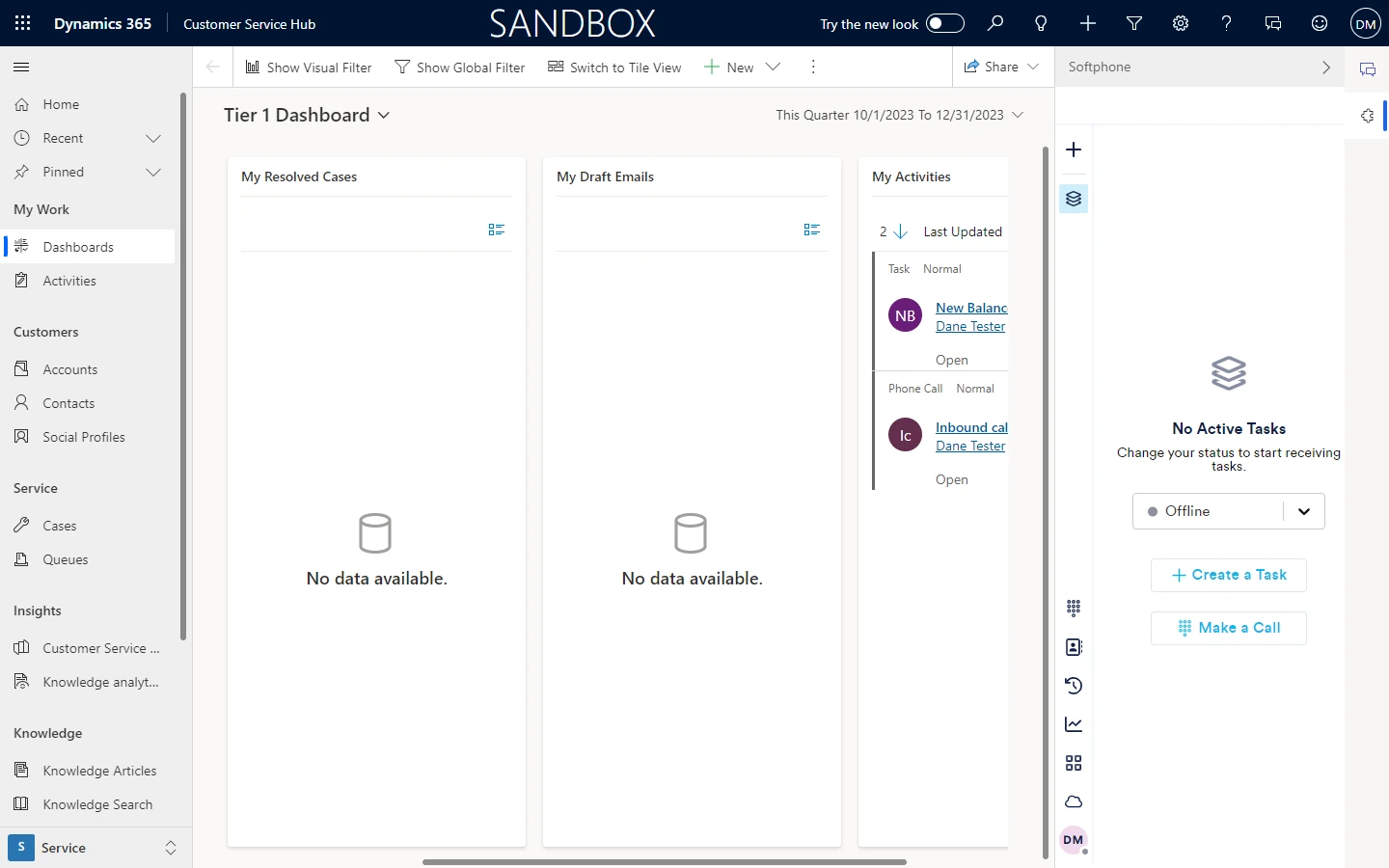Microsoft Dynamics
Overview
This pages describes how to embed NEONNOW into Microsoft Dynamics, via the Channel Integration Framework (CIF).
CIF allows 3rd party components such as Embedded softphones to interact with Dynamics in both directions.
The specific features of the NEONNOW integration is:
-
Inbound screenpop (currently voice only):
- A screenpop/search on CLI will be executed - on the Contact Table, on field 'mobilephone'
- Note - specific entity screenpops are not supported at this time but will be included in a future release
-
Outbound click to dial:
- All numbers should be clickable within Dynamics, and must be in E164 format
Pre-Requisites
- Admin access to Dynamics Instance
- NEONNOW Admin Access
- AWS Console access, with Connect admin access
Add Approved Domain for Connect
Add the Dynamics domain to the Connect instance’s approved domains, per https://docs.aws.amazon.com/connect/latest/adminguide/app-integration.html.
This URL must be HTTPS and will be in the format of your Salesforce domain - e.g. https://orgxxxxxxxx.crm6.dynamics.com/
Dynamics Configuration
Login into Dynamics, and from main apps select ‘Channel Integration Framework'. The Channel Integration Framework (CIF) is the library that embeds the softphone and also provides the libraries to allow interaction in both directions (screen-pops & C2D).
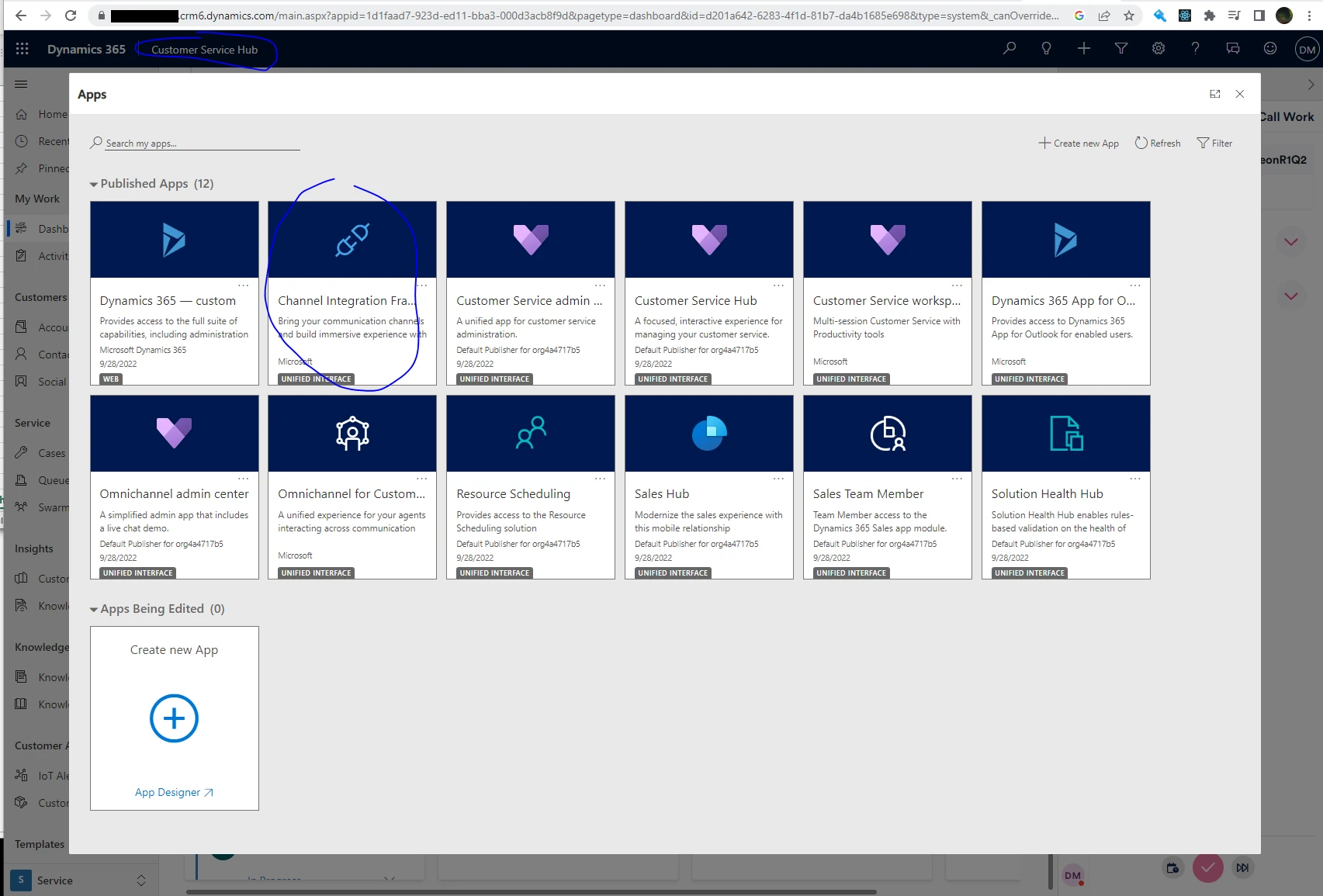
Add a new ‘Channel Provider’, and enter as below:
Give it a name, URL, and set ‘Channel order to 0’. Select the apps you want it to display in (you can choose all), and choose the roles you want it to appear for (again can be call). NB: Contact Centres will likely use ‘Customer Service Hub’ app. Save, and then visit one of the apps ‘e.g. Customer Services Hub’, and the softphone will appear on far right.
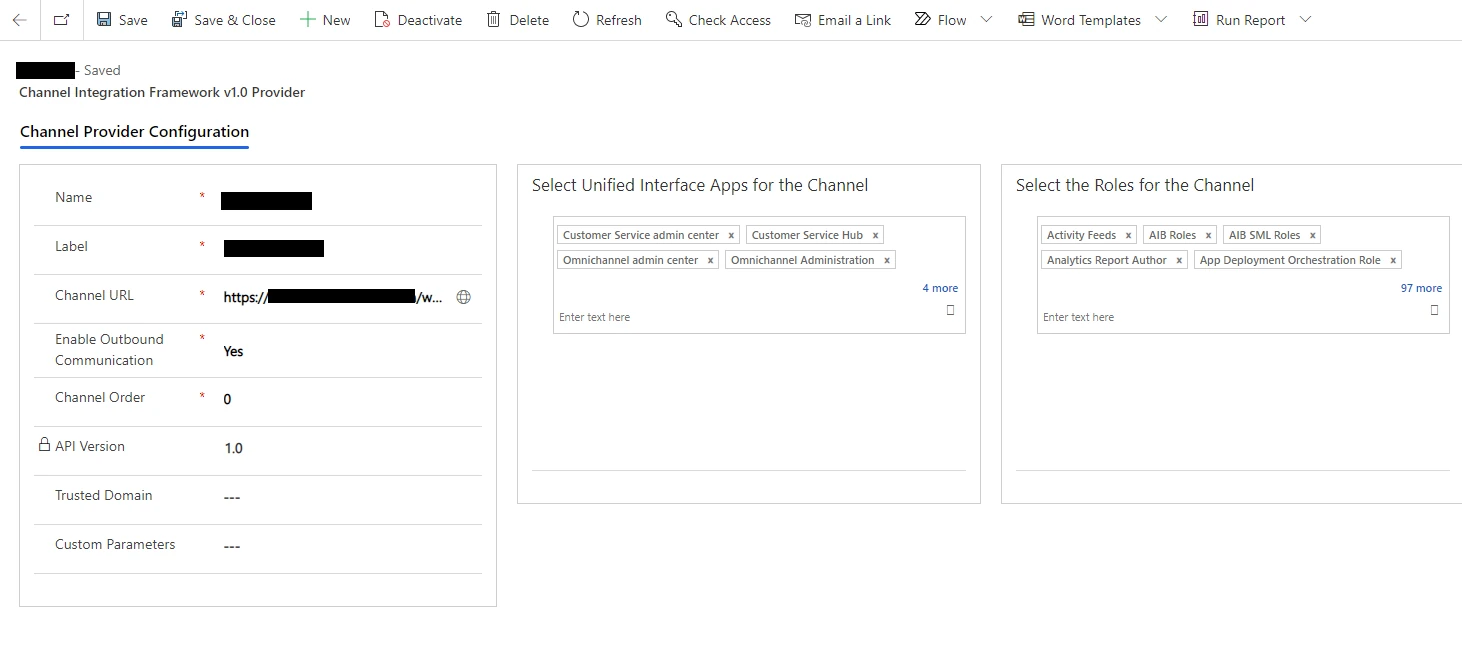
NEONNOW Admin Config
To enable the NEONNOW adapter, turn the Dynamics integration on in the NEONNOW admin portal:
- Login to NEONNOW admin portal
- Select the Contact Centre you want to manage, then select 'Customise'
- Navigate to Integrations then CRMs, and toggle on the Microsoft Dynamics integration
- Enter the CIF javascript url - it follows the format: https://crmorg.crm.dynamics.com/webresources/Widget/msdyn_ciLibrary.js
For example, if your Dynamics instance is https://org123452342.crm6.dynamics.com/ then the URL would be https://org123452342.crm6.dynamics.com/webresources/Widget/msdyn_ciLibrary.js
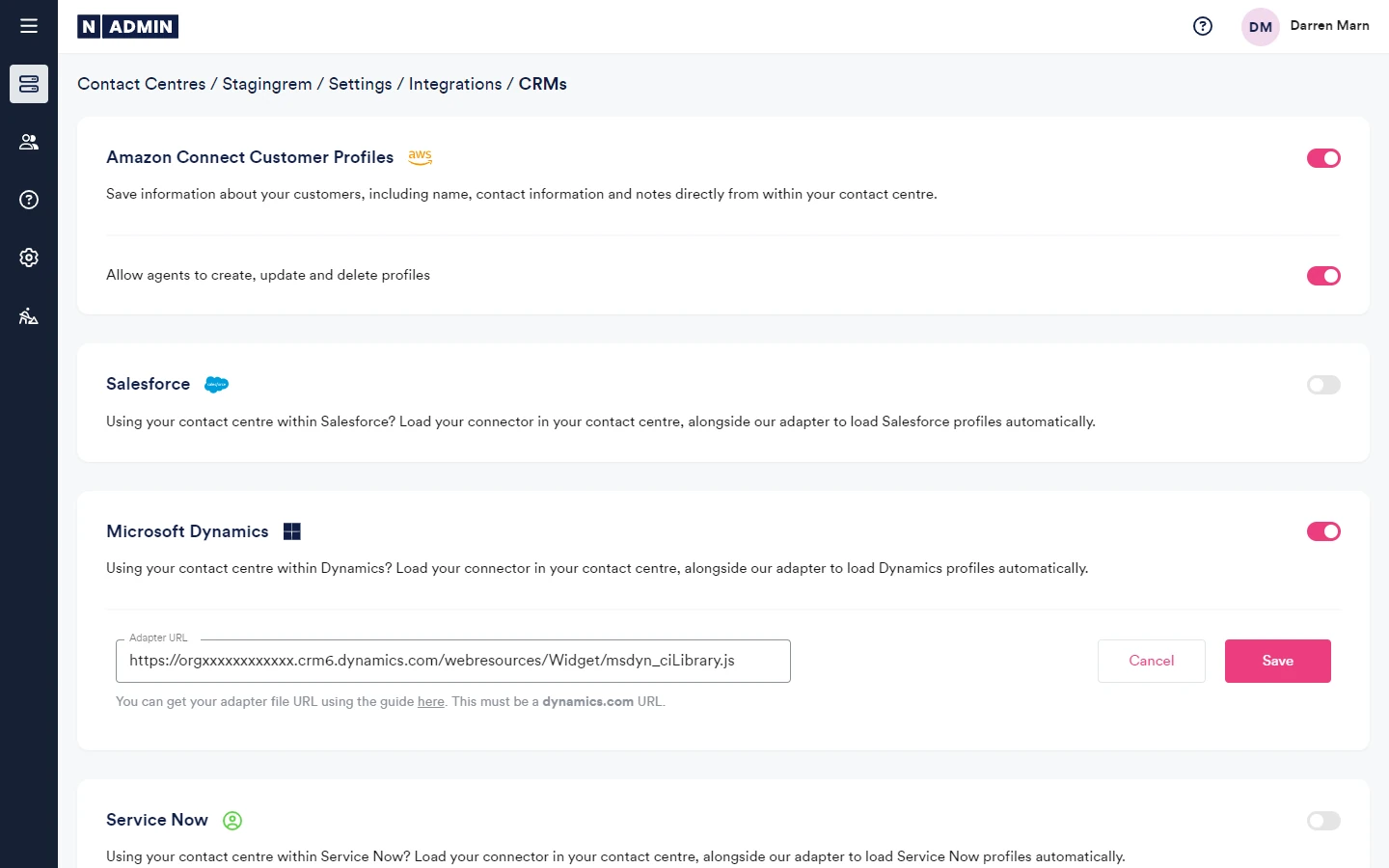
NEONNOW Embedded Softphone
The following screenshot shows the NEONNOW softphone embedded into Dynamics.